So one of those rainy days is here, finally, and as I mentioned in a previous post many months ago, I said I’d look at ways to update other update based compliance policies periodically.
That time is now, and although we’re not focussing on other Operating Systems, we’re going to have a look at updating a Microsoft Defender compliance policy with the latest platform update version.
Exciting I know.
Compliance Policy Updates #
To reiterate from the previous post, and to hammer the point home, you should be updating these types of policies on a regular basis. When you update a Compliance Policy, it will trigger the devices the policy is assigned to, to re-evaluate the conditions and follow the actions for non-compliance if necessary.
For the Defender settings, the one we’re wanting to update is Microsoft Defender Antimalware minimum version, which if left blank will accept any version of the service, but we should be requiring an up to date version here, you know, for security.
Existing Functions #
As we have looked at this topic previously, we’re going to re-use some of the existing functions in this script that we created previously:
We will also need to create a new one, to retrieve the latest Microsoft Defender Update using the Microsoft Feed Picker for Microsoft Defender Updates.
Getting Latest Platform Update Version #
So the feed we’ll be using, doesn’t actually contain the platform update version, unlike the Windows Operating System feeds which put the information we needed on a plate, this time we need to work a little.
We can at least use our previous attempts at capturing the RSS data, but this time, instead of grabbing the data from the feed itself and working with it, we need to grab the link that exists in the feed, grab the data from that page in order to get the version information we need to update the Compliance Policy.
We can capture the link we need and associate with the variable $DefenderUpdateUri, and using a bit of magic, we can scrape the data from this link, and capture only the information we need, in this instance it’s the ‘New version’ section of the page:
$uri = 'https://support.microsoft.com/en-us/feed/atom/5d4715e7-a9c9-378e-3f83-fd410db4ef0a'
[xml]$Updates = (Invoke-WebRequest -Uri $uri -UseBasicParsing -ContentType 'application/xml').Content -replace '[^\x09\x0A\x0D\x20-\xD7FF\xE000-\xFFFD\x10000-x10FFFF]', ''
$DefenderUpdateUri = @()
foreach ($Update in $Updates.feed.entry) {
if ($Update.title.'#text' -like '*platform*') {
$DefenderUpdateUri += $Update.link.href
}
}
$DefenderPlatformUpdate = Invoke-WebRequest -Uri $($DefenderUpdateUri[0])
$DefenderPlatformVersion = (($DefenderPlatformUpdate.Content).tostring() -split "[`r`n]" | Select-String 'New version:') -replace '[^0-9.]'
A New Function is Born #
So with this absolute atrocity of a method of getting the platform update version, we should wrap it all nicely into a function so we can call it in the script.
Function Get-LatestDefenderPlatformUpdate() {
try {
$uri = 'https://support.microsoft.com/en-us/feed/atom/5d4715e7-a9c9-378e-3f83-fd410db4ef0a'
[xml]$Updates = (Invoke-WebRequest -Uri $uri -UseBasicParsing -ContentType 'application/xml').Content -replace '[^\x09\x0A\x0D\x20-\xD7FF\xE000-\xFFFD\x10000-x10FFFF]', ''
$DefenderUpdateUri = @()
foreach ($Update in $Updates.feed.entry) {
if ($Update.title.'#text' -like '*platform*') {
$DefenderUpdateUri += $Update.link.href
}
}
$DefenderPlatformUpdate = Invoke-WebRequest -Uri $($DefenderUpdateUri[0])
$DefenderPlatformVersion = (($DefenderPlatformUpdate.Content).tostring() -split "[`r`n]" | Select-String 'New version:') -replace '[^0-9.]'
Write-Host
Write-Host "Latest Defender Platform - $DefenderPlatformVersion" -ForegroundColor Cyan
$DefenderPlatformVersion
}
catch {
Write-Error $Error[0].ErrorDetails.Message
break
}
}
Updating Compliance Policies #
So with all the functions we need, we can attack the script that will actually update the Compliance Policy. As we’ve done something similar previously, I don’t need to use my brain too much to hack around with the existing script, but there are some key areas to focus on…
Getting the Defender Policy #
We need to make sure we’re grabbing the Defender policies for Windows devices so a little bit of a filter here. We’re using the @odata.type and the defenderEnabled data here.
$DefenderCompliancePolicies = Get-DeviceCompliancePolicy | Where-Object { ($_.'@odata.type').contains('windows10CompliancePolicy') -and ($_.defenderEnabled) -ne '' }
Building the JSON Content #
We need to build the JSON content to update the Compliance Policy with, based on the existing data and the new Microsoft Defender Platform version. We also can use a bit of logic to see if the current version in the Compliance Policy is less than the new one, so we’re not needlessly updating the policy.
$Date = Get-Date
$Description = "Updated Defender Antivirus Compliance Policy on $Date"
$DefenderPlatformVersion = Get-LatestDefenderPlatformUpdate
$Update = New-Object -TypeName psobject
$Update | Add-Member -MemberType NoteProperty -Name '@odata.type' -Value '#microsoft.graph.windows10CompliancePolicy'
$Update | Add-Member -MemberType NoteProperty -Name 'description' -Value $Description
foreach ($DefenderCompliancePolicy in $DefenderCompliancePolicies) {
if ($DefenderCompliancePolicy.defenderVersion -lt $DefenderPlatformVersion) {
Write-Host
Write-Host "Updating Defender Antivirus Compliance Policy - $($DefenderCompliancePolicy.displayname)" -ForegroundColor Green
$Update | Add-Member -MemberType NoteProperty -Name 'defenderVersion' -Value $DefenderPlatformVersion
# Creating JSON object to pass to Graph
$JSON = $Update | ConvertTo-Json -Depth 3
# Updating the compliance policy
Update-DeviceCompliancePolicy -Id $DefenderCompliancePolicy.id -JSON $JSON
}
else {
Write-host "Defender Antivirus Compliance Policy - $($DefenderCompliancePolicy.displayname) already up to date" -ForegroundColor Cyan
}
}
Running the Script #
First off let’s look at the existing out-of-date Defender Compliance Policy, yup, that’s an old version of the platform:
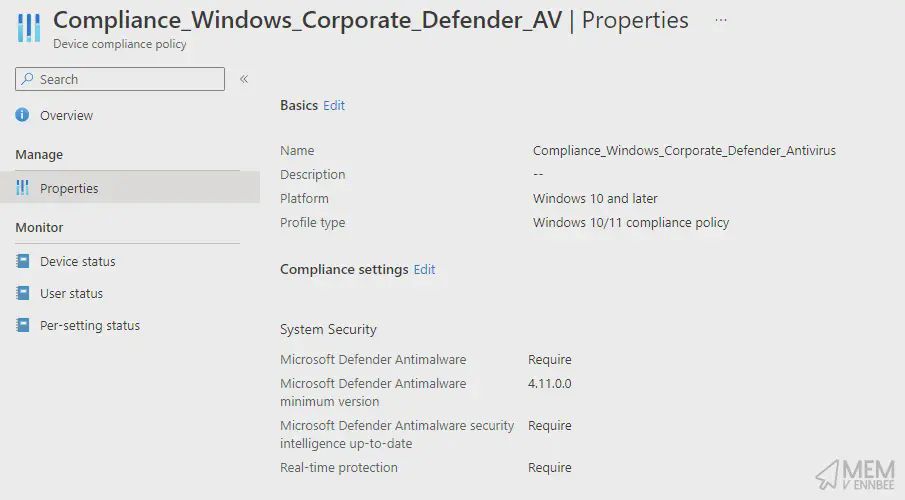
We should run the script, and make use of the hour it took to write it:
.\Set-DefenderCompliance.ps1
Running the script will prompt you to provide a username and connect to Graph, please do what it says and login:
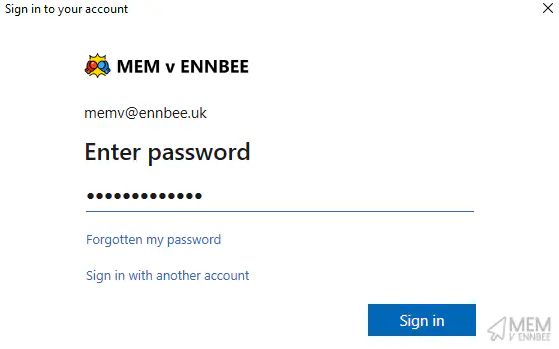
Then it does it’s job:
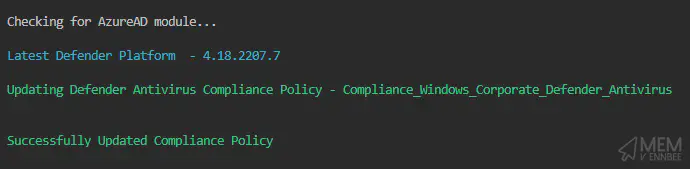
Checking the policy to see if it updated:
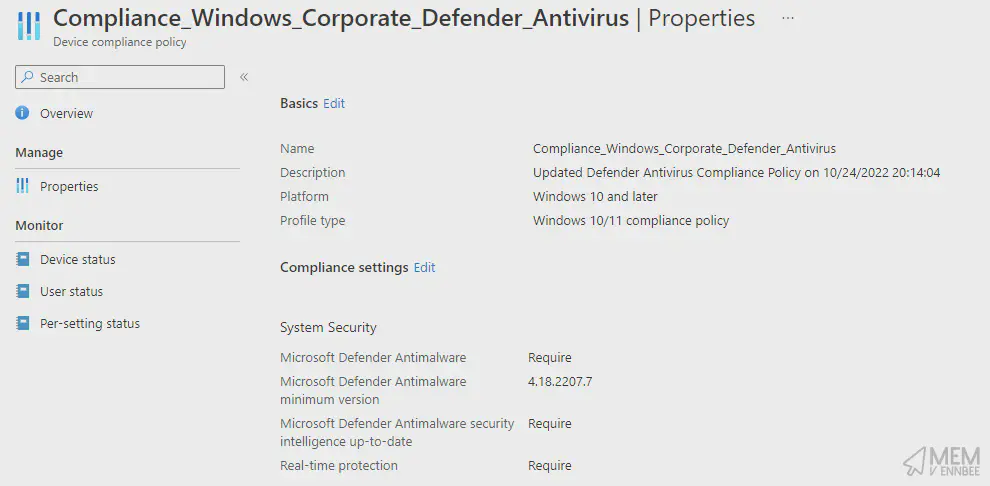
And it did, I’m as surprised as you are tbh.
Summary #
The whole script is pretty shoddy even for the minimal effort it took, but it is functional (as of today), that’s the main thing.
The things you do when customers ask you about automating the recommendations you present to them eh?

